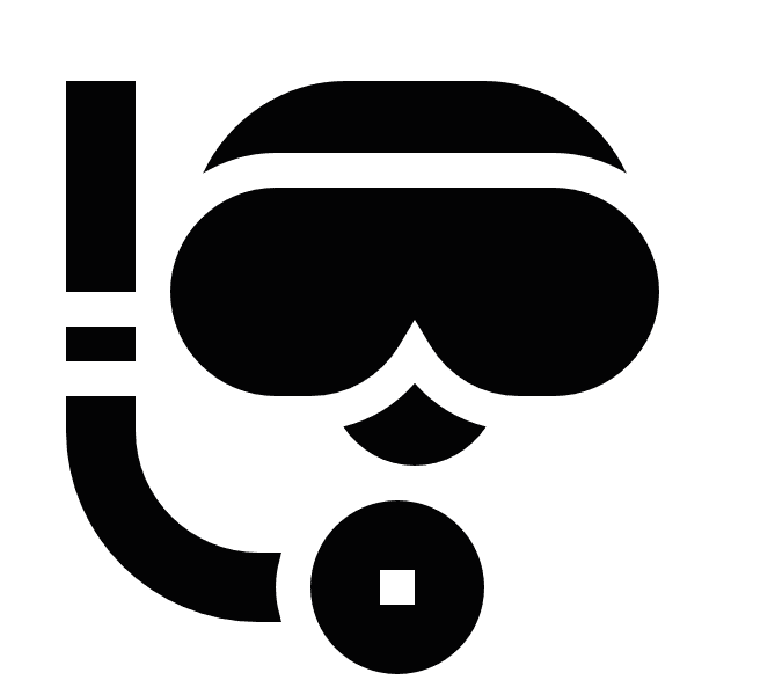FAQs
FUNCTIONS
1. How to connect a new device
To connect a new device, select “Device” and then “Add Device.” Select your device in the search list and follow the connection instructions.
2. How to see the Bluetooth name and MAC address of the watch.
To see the Bluetooth name and MAC address go to Main menu > Settings > About
3. How to see the firmware version of the watch
Go to Main menu > Settings > About
4. How to find the device name in the BREIL TRIBE SBT app after connecting it?
Verify that you have followed the correct steps for connection. If so, reboot the phone or turn off and on the phone’s Bluetooth and then reconnect the watch to the phone. Reboot the watch and reconnect it to the phone. Reinstall the BREIL TRIBE SBT app and then reconnect the watch to the phone. If the watch is connected with other devices, disconnect it from those devices and reconnect it to the phone.
If the originally connected device cannot be found, try reconnecting the watch in an environment with fewer sources of disturbance (such as an outdoor area with a few people).
If the problem persists, try connecting the watch with a different phone.
BATTERY
1. How to charge the watch
To charge the watch, connect the charging station to an adapter and plug it in. Place the watch on the charging station, align the contacts of the charging station with those of the watch until the battery level appears on the watch screen. When the watch is fully charged, the full battery bar appears on the screen and charging stops automatically.
2. How long does the watch battery last
The battery life ranges from 6 to 10 days on average.
3. How to reduce watch battery consumption
Disable notifications and/or screen activation via wrist movement in the BREIL TRIBE SBT app if you do not need these functions.
4. The watch battery discharges quickly
There may be a possibility that the battery drains faster as the number of times the screen is turned on increases when the wrist is moved too much in particular situations.
Battery consumption may increase when receiving numerous notifications.
UPDATES
1. Update the watch
During the update, the watch automatically disconnects from Bluetooth and reconnects when the update is complete.
2. How to update the watch
- Connect the watch to your phone using the BREIL TRIBE SBT app. Open the BREIL TRIBE SBT app, then go to “Devices” and then “Firmware update”. Follow the instructions on the screen to update the watch.
- If the problem persists, disconnect the watch from your phone, then pair it with another phone and try again.
3. How much time is required to update the watch
Before updating, make sure that the battery level of the watch is above 50%.
The time required for the update may vary depending on network performance. Make sure your 4G/5G or Wi-Fi connection is stable.
Over The Air (OTA) updates require the phone to have a stable connection to the watch. The time needed to complete the update depends on the time it takes to download the new version and the Bluetooth transfer speed.
After transferring the update package via the BREIL TRIBE SBT app, the update screen (with an up arrow) is displayed on the wearable device. Wait for the device to restart after the installation is complete.
4. Unable to update the watch
If the BREIL TRIBE SBT app is prevented from running in the background, the update may fail.
If the app or wearable device reports that the update failed, pair the watch again and restart the update. If the watch screen image is blurred, go to APP-Firmware Repair to repair the firmware.
If the update still fails after reconnection, install the BREIL TRIBE SBT app on another mobile phone, update the wearable device, then reconnect the device to the original app.
NOTIFICATIONS
1. Notification problem
Make sure that the watch and the BREIL TRIBE SBT application are fully up to date and that the F7 is correctly connected to the phone. Also check that the watch is worn securely on your wrist.
2. Failure to receive notifications in the watch
First make sure that notifications are activated in the BREIL TRIBE SBT app. To do this, open the BREIL TRIBE SBT app, then go to “Devices” and enable push messages and incoming calls. Then select the apps from which you want to receive notifications.
Check whether ‘Do not disturb’ mode has been activated. If this mode is activated, new notifications will not be displayed on the wearable device. To check whether ‘Do not disturb’ mode has been activated, swipe down on the home screen of the watch or go to APP-Device-No disturb, and check whether DND is enabled, if so, disable it.
The watch can only remember notifications displayed in the status bar. In this case, please ensure that you have enabled the display of notifications in the status bar.
For Android users (taking EMUI 9.0 as an example): Go to ‘Settings’ > ‘Notifications’, select the apps from which you want to receive notifications, activate Allow Notifications and Display in status bar, Banner and set Block.
To receive notifications, activate ‘Allow notifications’ and ‘Show in status bar’ > ‘Banner’ and set lock screen notifications to ‘Show’.
For iOS users: Go to ‘Settings’ > ‘Notifications’, select the apps from which you want to receive notifications, enable Notifications and Notification Centre. Follow the app settings.
If you connect the watch to a phone running iOS 11.0 or later, go to “Settings” > “Notifications”. Tap the app for which you want to receive notifications and activate Show in history.
3. Notification ‘Pairing Failed’
When the ‘Pairing Failed’ notification appears, try installing the BREIL TRIBE SBT app again and re-pair the watch to the phone.
If the watch name is not visible in the Bluetooth search result, try pairing it with another mobile phone. This is likely to be a problem with the mobile phone. You can check whether the headset is working properly by using another mobile phone.
TABS
1. How to adjust the order of the tabs
To adjust the order of the tabs, click on the bottom of the ‘Status’ page to access the ‘Edit Tab’ page, long-press the button on the right-hand side of the tab, and drag up or down to adjust the display order of the tabs.
2. What the ‘Status’ page is for
The ‘Status’ page integrates the different functional modules, such as training record, heart rate, blood pressure, sleep and weight, and are displayed in the different functional tabs. Click on the corresponding tab to view the details.
3. How to view details
To view details go to the ‘Status’ page, click on ‘Steps’ to access the details page.
You can choose to view step details according to different time periods (day, week, month).
On the ‘Status’ page, you can view details on calories burned and distance travelled.
ACTIVITY
1. How to calculate steps
If your phone supports step counting, log into your account in the application and the phone sensor will record the step data. Due to hardware limitations, some mobile phones do not support step counting.
If your phone does not support step counting, we recommend wearing the device to record steps. When the device is connected to the app, the recorded step data is displayed on the app at the same time.
In order to record steps, the SBT-1 smartwatch must be paired with the application.
To improve the accuracy of step counting, carry the device with you.
2. How to synchronise data
Automatic data synchronisation requires the phone to be connected to a mobile or Wi-Fi network. On the ‘Status’ page, drag down anywhere on the page and release to update the movement data.
3. Data synchronisation problem
Make sure the watch is connected to the phone via the BREIL TRIBE SBT app. Open the BREIL TRIBE SBT app and scroll down the status page to synchronise the data. If the problem persists, restart the watch and try again.
If you still cannot synchronise the data, close the BREIL TRIBE SBT app and make sure it is not running in the background. Reopen the app and try to synchronise the data again.
4. It takes a long time to synchronise activity data on the phone
Activity data is usually very large and therefore takes longer to synchronise. Therefore, swipe up from the screen and wait for the synchronisation. The synchronisation is displayed at the top in percentage value. The watch can save 7 days of sports data, but the watch memory is limited. If you use it often, it is recommended to synchronise 2 or 3 days. The synchronisation speed will be slower the next time you use it.
FEATURES
1. How the ‘Weather Forecast’ function works
Make sure that you have obtained GPS authorisation for the app, then go to APP Settings-Me-Permissions, find ‘Positioning Authorisations’ and allow the APP to use the location when using the app.
What to do:
- BREIL TRIBE SBT automatic synchronisation every 2 hours
- If there is a 3-degree difference between the phone data, please offer the city name and image of the weather data displayed on the watch together with the time
2. How to record sleep data
It is necessary to pair the smartwatch with the app and wear it while sleeping. When you wake up, pairing the smartwatch with the app will synchronise your sleep data. You can click the sleep tab on the ‘Status’ page to view the details.
3. Sleep data are inaccurate
Sleep data may not be accurate; this may be caused by wrist or arm movement during sleep, which causes the watch not to recognise that you were asleep and thus not record sleep data. To avoid inaccurate readings, try wearing the watch on your non-dominant hand while sleeping (on your left hand if you are right-handed, and vice versa).
Furthermore, if the time of falling asleep is later than 6 a.m., or if one has moved around a lot during a nap, the watch may not be able to detect this as sleep time and will not record sleep data in this case.
If the watch is worn too loose, it may fail to record sleep data. Be sure to wear the device correctly.
When travelling and sleeping in transit (e.g. in the metro, bus or train) the movement of the vehicle can affect the recorded data.
If movement after waking up is minimal, the wearable device may remain in ‘Sleep’ mode and not record the actual wake-up time. If 50 steps are exceeded, the wearable exits ‘Sleep’ mode.
The accuracy of sleep monitoring is closely linked to the way the watch is worn and the movement of the wrist.
4. How to record heart rate data
To record heart rate data, the SBT-1 smartwatch must be associated with the app.
Follow the steps below to pair the device:
- Open the app
- Click on “Device” and “Add Device”.
- Select the SBT-1 device from the search list, then pair it by following the directions.
In addition, you can click on the ‘Heart Rate’ tab on the ‘Status’ page to view live data.
CALLS
1. How can I make a call through the smartwatch?
After the call service has been associated with the phone, you can make and receive calls on the watch.
Through the “Phonebook” function on the phone app, 20 contacts can be saved to the phone’s “address book.” By opening the “Dial” function, it is possible to dial the phone number to be called.
This function is only available on the SBT-2 model.
The smartwatch supports call service (3.0).
2. Why doesn’t the smartwatch receive notifications from my phone?
This could be due to the interruption of connectivity between Smartwatch and the BREIL BC app. Please check if the watch is within Bluetooth range and alerts have been enabled in the app.
If your phone cannot be paired with the watch, please click Settings -> Bluetooth on your phone and check if there is signal from SBT. If so, it means there is no problem with the Bluetooth signal.
Check if the watch is paired with other phones, otherwise disconnect it.
IOS device users should click Settings-Bluetooth-Disconnect this device, then pair it again